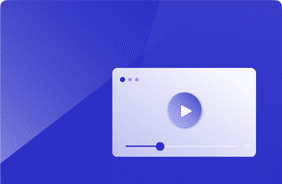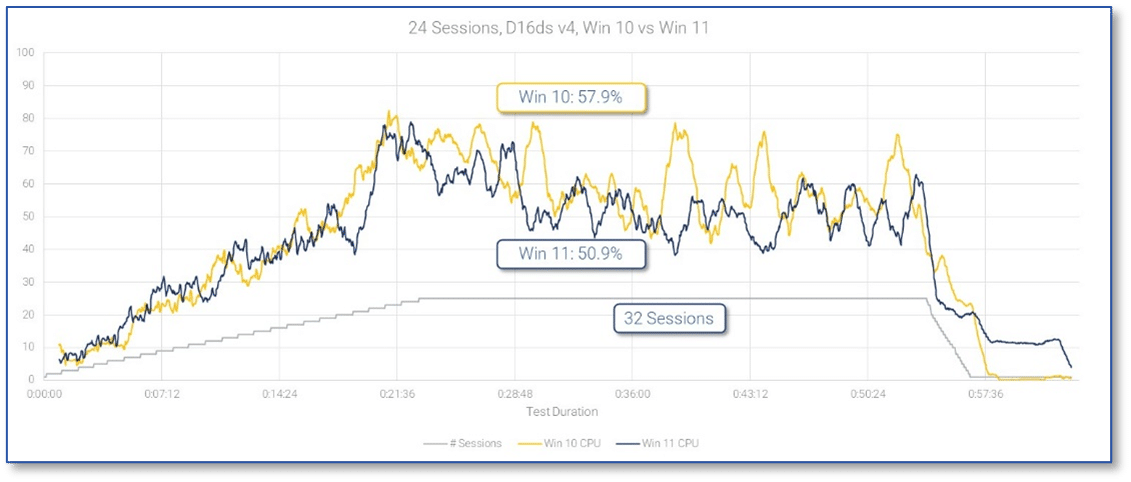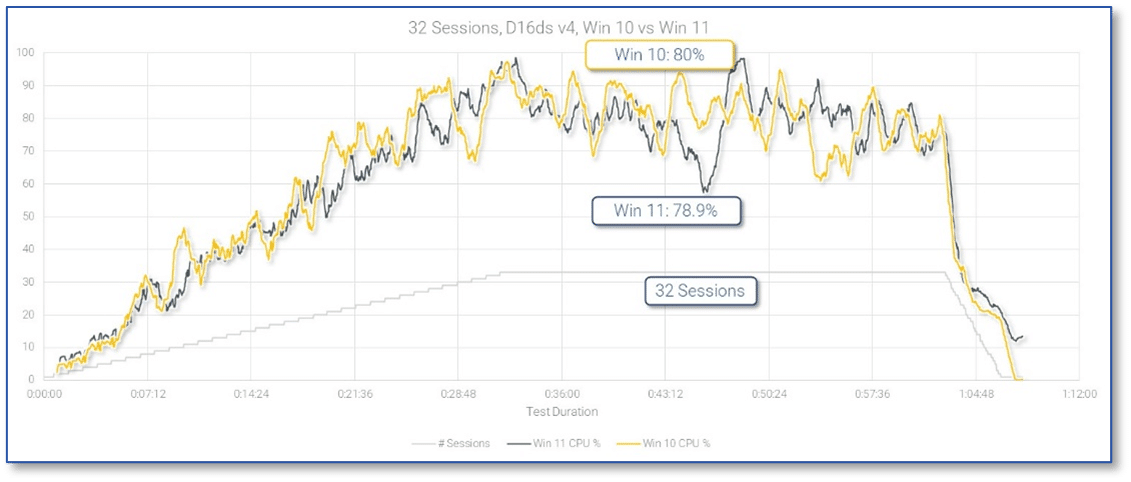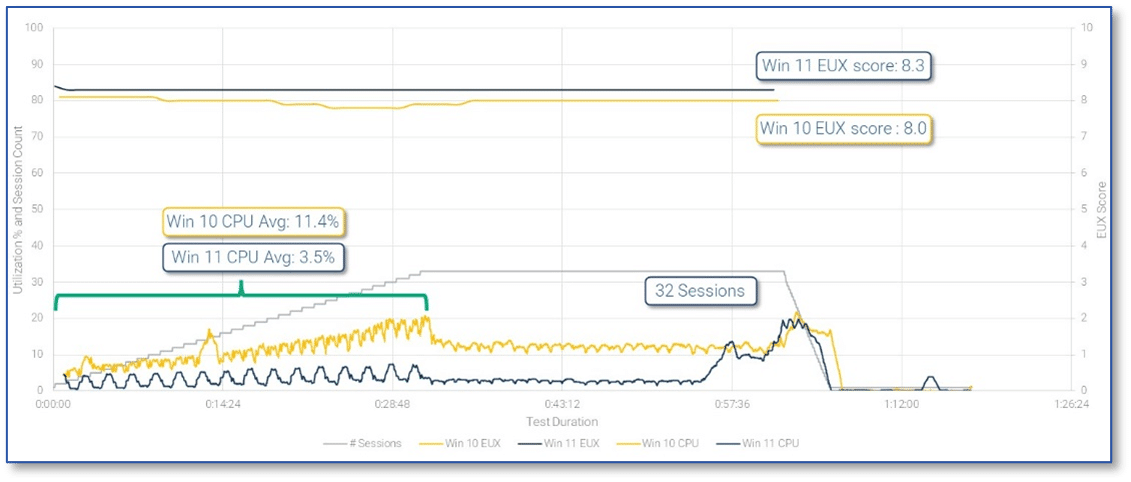Windows 10 vs Windows 11 on Azure Virtual Desktop. Which is Better?
May 13, 2024
In recent months, both Windows 10 and Windows 11 have seen significant updates and enhancements, particularly in areas relevant to Azure Virtual Desktop deployments. Windows 10 has received updates focusing on bolstering security and improving performance, which are crucial aspects of virtual desktop environments.
Microsoft has introduced features such as Windows Hello for Business to enhance authentication methods and Endpoint Analytics, providing insights into device performance and health. Additionally, compatibility with Azure services has been strengthened, ensuring smoother integration with Azure Virtual Desktop instances.
Windows 11: Modern Interface and Enhanced Security
On the other hand, Windows 11, with its more modern interface and enhanced security architecture, offers new possibilities for virtual desktop environments. Features like Windows Defender Application Guard and Hardware-enforced Stack Protection provide advanced security layers, while performance improvements and optimizations streamline the user experience to avoid virtual desktop lagging. Moreover, Microsoft’s commitment to a unified ecosystem across Azure services and Windows platforms ensures seamless compatibility and integration, empowering organizations to leverage the latest innovations in their AVD sessions.
A Deeper Look at the Differences in Windows 10 and 11
In addition to the updates and enhancements, another significant consideration for organizations is the approaching end-of-life for Windows 10. Microsoft’s announced end-of-support deadline for Windows 10 in 2025. You may be wondering which version of windows supports virtual desktops or does windows 10 run better than windows 11? Many enterprises are strategizing their migration plans to newer operating systems. This impending transition adds urgency for organizations utilizing Azure Virtual Desktop to evaluate the compatibility and readiness of their virtual desktop environments. While Windows 10 continues to receive security updates and support, the transition to virtual desktop Windows 11 may offer a more future-proof solution, ensuring long-term support and compatibility with evolving technologies. Thus, in the context of Azure Virtual Desktop deployments, assessing the readiness for migration to Windows 11 becomes crucial for leveraging the latest features and enhancements and ensuring continued security and support beyond the Windows 10 end-of-life deadline.
So, is Windows 10 Better Than Windows 11, or vice versa?
One of the latest questions our customers are asking is win 11 slower than win 10 and whether it makes sense to consider Windows 11. In general, I would say yes.
For AVD, the Windows Enterprise Multi-Session OS offers the same great benefits as its Windows 10 counterpart. But there is the added value of a more appealing user interface, better Teams integration, and Trusted Launch (TPM2) security features.
I haven’t done any testing of TPM2 just yet, but a Microsoft tech community article helps you understand more about the capability.
So how has Windows changed in the context of VDI and DaaS? Over the past five years, the biggest change I’ve seen is most definitely the Windows Enterprise Multi-Session OS for AVD. Windows multi-session has a completely different performance profile than Windows Server RDSH and the Windows 10 Client OS in my opinion.
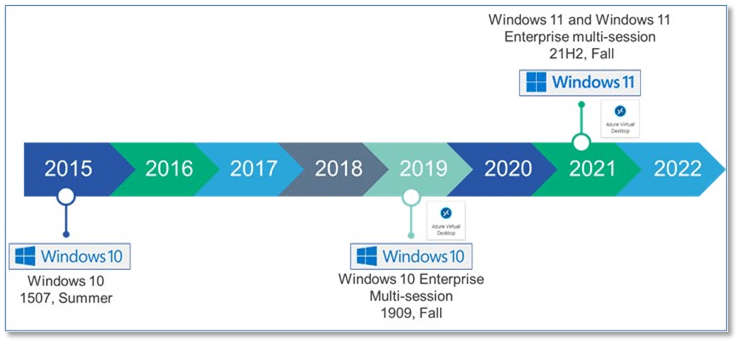
The challenge is that there isn’t a lot of information that steers you in the right direction from a sizing perspective. That’s why using Login Enterprise makes sense. You can easily get sizing information as it applies to your business, and ultimately multi-session dramatically helps from a cost and compatibility perspective.
A Deeper Look at Windows 10 vs Windows 11
Over several weeks, I evaluated both Windows Enterprise Multi-Session versions to discover windows 11 performance vs windows 10, including the user experience and scalability point-of-view. Below are the key findings from a more technical perspective.
Setting Up My Tests
Before I get into the technical details, let’s outline how I set up my test environment with users, session launchers, knowledge worker workload, and session hosts. The AVD session hosts used for this testing were D16ds v4 machines.
The first thing I do is perform a profile creation run. Since I use FSLogix in my testing, I only need to create the profile one time. Creating a new profile can be an intensive task on the session host and on the profile containers. I don’t usually grab performance data during this process. My goal is simply to create the profile and profile containers.
The second thing I do is perform a baseline run with the maximum number of users I think will fit on the system, which for me starts at 2x per vCPU (e.g., for a D16 session host that will be 32 users). A baseline run is just logging the user onto the session host, capturing the EUX scores, and letting the users sit idle, without an application workload.
All my tests will log users in at one-minute intervals and let them stay logged in for 30 minutes after. This gives me the best-case performance analysis of the system and shows how intensive the login process can be on the session hosts.
The third step is to get a feel for the performance of the system with knowledge workers. This starts at 2x per vCPU for me and I will go up or down from there depending on how well the system performs.
Best Practices with FSLogix
There are two aspects I’d like to mention about testing best practices with FSLogix. First is that I modify my Outlook application script to not use the %temp% directory. This has resulted in issues accessing the PST files. Second, I created two separate groups of users because I have experienced some issues with backward compatibility (i.e., user profiles going from Windows 11 to Windows 10).
Now Let’s Look at the Performance Differences
No surprise that there was a lot of data captured during the testing, which I won’t get into in this blog. If you really want to geek out on the data catch my webinar AVD Session Performance with Windows 10 and 11. Which is better?.
In general, I was pleasantly surprised to see that Windows 11 performed as good as Windows 10, with all performance metrics nearly identical. There were interesting differences, which were minor, but overall Windows 11 used less CPU and more Memory than Windows 10. I guess this makes sense if you consider that Windows 11 shares a lot of the same code as Windows 10.
From a scalability perspective, I found:
- 16 sessions (1x per vCPU) to be outstanding in terms of end-user experience, performance, and resource utilization. As a user, the user experience would be similar to a new 2019 DELL Laptop with SSD.
- 24 sessions (1.5x per vCPU) was an ideal balance of end-user experience, performance, and capacity. As a user, the user experience would be similar to an old 2019 DELL Laptop with an SSD that had been heavily used for a couple of years.
- 32 sessions (2x per vCPU) were ‘doable’, but really started to push the session host, creating some lag in the end-user experience. As a user, the user experience would be similar to an old Microsoft 2018 Surface Laptop 2.
Keep in mind that if you are planning to add your own business applications or security software to your session hosts, you may get less users per session host than I did. Obviously, with AVD sessions you should always evaluate your image for performance as it will be different from any other configuration.
Can you stay with your Windows 10 scaling? The answer is yes – they perform about the same.
Evaluating Productivity and User Experience
A major goal of Windows 11 was to improve the user experience with aesthetic changes like a centered taskbar, widgets, and other more visually appealing features – like title bar transparency and rounded corners on applications. You quickly notice that it doesn’t look anything like Windows 10. Another notable enhancement in Windows 11 is the logon performance.
When it comes to the responsiveness of Windows 11, or how snappy the experience is, again we see an almost identical experience compared to Windows 10. We measured this with the Login Enterprise EUX Score.
Login duration was also similar between the two platforms. However, when looking at resource utilization on the session host, Windows 11 used considerably less CPU to handle the logon workload. Upon further investigation, it looks like the wsappx registration service does not tax the CPU when logging in with Windows 11 as it does on Windows 10. Instead, we see the CPU being used more by wsappx service well after the user logs in, and even after logoff. Pretty interesting.
Given the logon performance changes I saw on Windows 11, I wanted to see what happened as I changed logon intervals or the time between consecutive logons on a single session host.
The tighter the interval, the more CPU is used to facilitate logons. I typically test with 60-second intervals per session host. In my testing, I wanted to see how Windows 11 session hosts responded to 10-second and 30-second intervals. I typically don’t recommend an interval tighter than 30 seconds for Windows 10, and the same appears to hold true for Windows 11.
60 and 30-second intervals performed well and did not bottleneck the CPU. 10 second logon intervals did bottleneck the CPU during the logon storm but returned to normal after logons subsided.
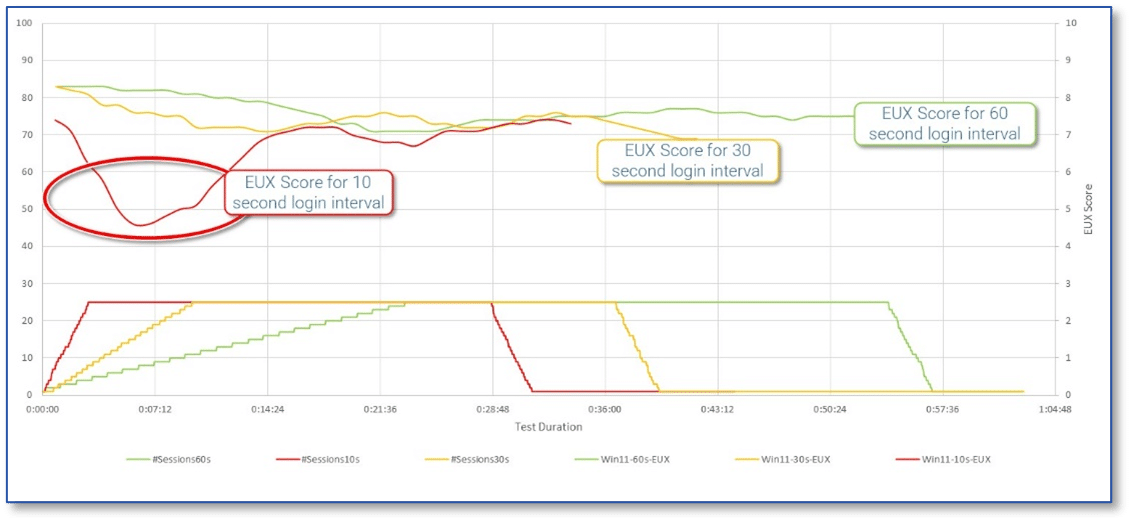
With Windows 10, it was common to improve user capacity per session host by disabling visual enhancements like the Aero theme. But the visual improvements in Windows 11 are a significant draw. While the performance hit of turning on taskbar transparency and rounded corners still impacted CPU utilization, the difference was about 13% higher utilization.
Wrap Up
Let’s start with the question we opened the blog with… “Does it Make Sense to Consider windows 11 enterprise multi-session?” Based on my testing and analysis, the answer would be yes for the following reasons:
- Overall performance is similar to Windows 10. There is a slight improvement in CPU utilization with a trade-off for more memory utilization.
- Organizations benefit from improved security features like TPM2.
- User experience is equivalent to Windows 10 coupled with more visually appealing options and user-friendly features.
- Logon performance improvements help productivity and user experience.
If you want to learn more about this project or dive deeper into the results, watch the webinar.
Ready to start your AVD journey?
If you’re just starting out or already on the path to AVD, Login Enterprise can help you streamline the journey and make the digital workspace decisions, request a demo, or contact us for more information.
OS and App Modernization