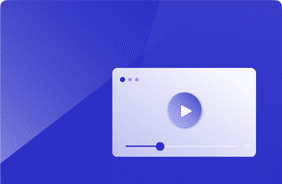Windows 10 – 2004 – Benchmark – Optimized with the Virtual Desktop Optimization Tool
August 10, 2020
If history has told us anything, it’s that the performance & scalability of Windows 10 releases can fluctuate a lot.
Combine that with the fact that releases come in fast (as a subscription), and potentially there’s a recipe for disaster.
The good news: There are free tools available that can improve Windows 10 performance significantly, but the question remains: How effective are they, and do they break anything else in the process of removing software and services? Ever since the first release of Windows 10 at Login VSI, we’ve published a report on scalability, and this release is no different. However, our software can also report back on compatibility.
Last Friday, Christiaan Brinkhoff announced that the tool that was formerly known as the “Windows 10 optimizer” by “The VDI guys” has been renamed to the “Virtual Desktop Optimization tool” by “The Virtual Desktop Team” on Microsoft Tech Community. Naturally, we’ve put it through the tests in our performance lab.
For these experiments, I’ve set up a test lab (Cisco Hyperflex) that’s easily capable of running 250 users in a standard virtual machine configuration with 2CPU’s and 4GB of memory. I’ve then used Login VSI’s software to simulate 250 users within the timeframe of approximately an hour using the industry-standard knowledge worker workload.
We’ll focus on three things in this post:
- VSImax
- The maximum number of users on a machine or environment before the performance starts to degrade
- VSIbase
- The performance of the machine or environment with little to no stress
- Logon times
- Logon times for users accessing the environment
Clean – No optimizations
Let’s set a baseline, how well does Windows 10 perform without optimizations? .Windows 10 was designed as a consumer operating system with all the bells and whistles. However, if all these extra’s account for just 2% CPU utilization per user, you’d be in trouble if you had 50 persons working together on the same machine.
In the clean scenario, the only change made to the base image is the installation of the OneDrive machine-based client, rather than the User-based client as this gives a very significant boost in performance. I assume that Windows Virtual Desktop drives Microsoft to work on increasing the performance of these solutions as they are now hosting their solution, ultimately benefitting even the on-premises customers.
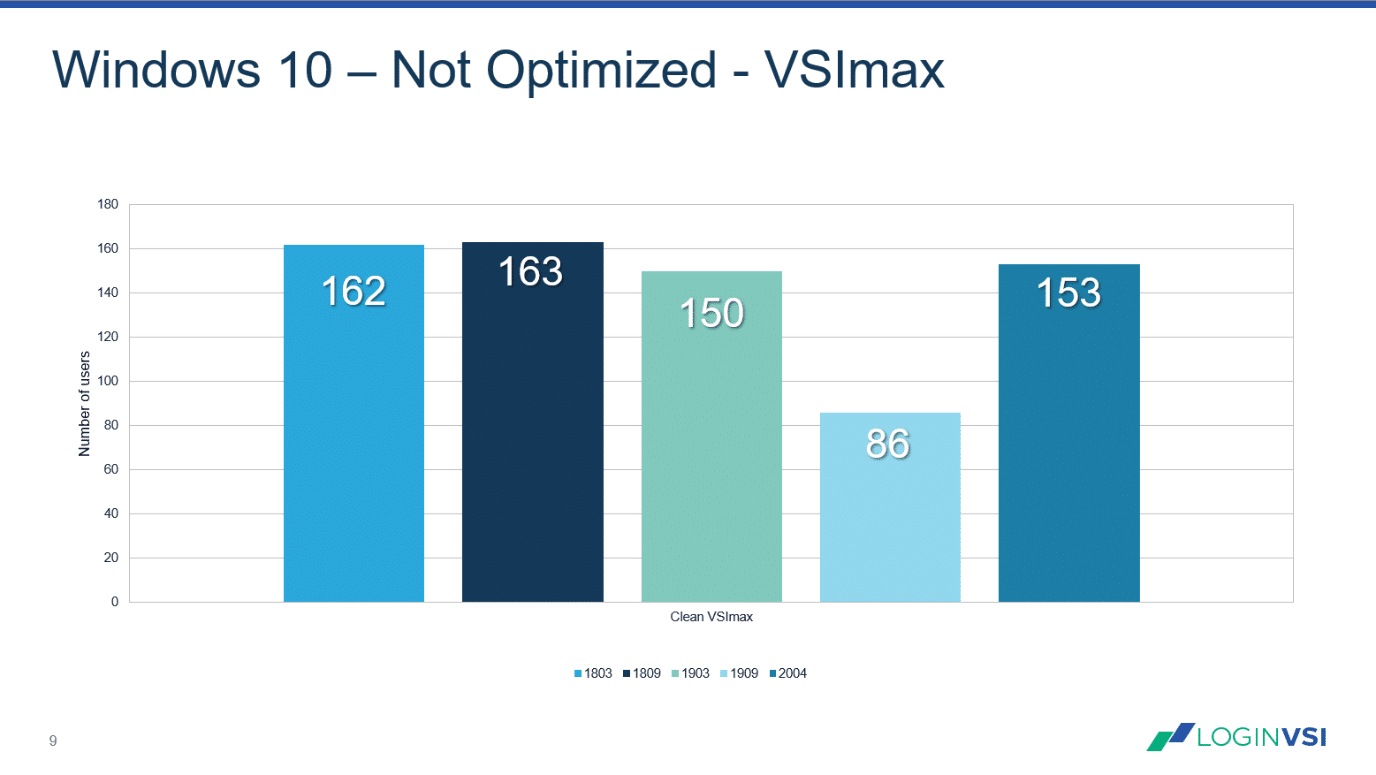
Image 1: Login VSImax (Higher is better)
It’s clear to see that over time; scalability has fluctuated quite a lot, typically this is because of new features that are added to the operating system. In theory, all 03 releases (Spring) should be about new features where 09 (Fall) releases are focused on security and performance. On average, we can say that Windows 10, Clean without optimizations we can run 150 users on my lab-environment.
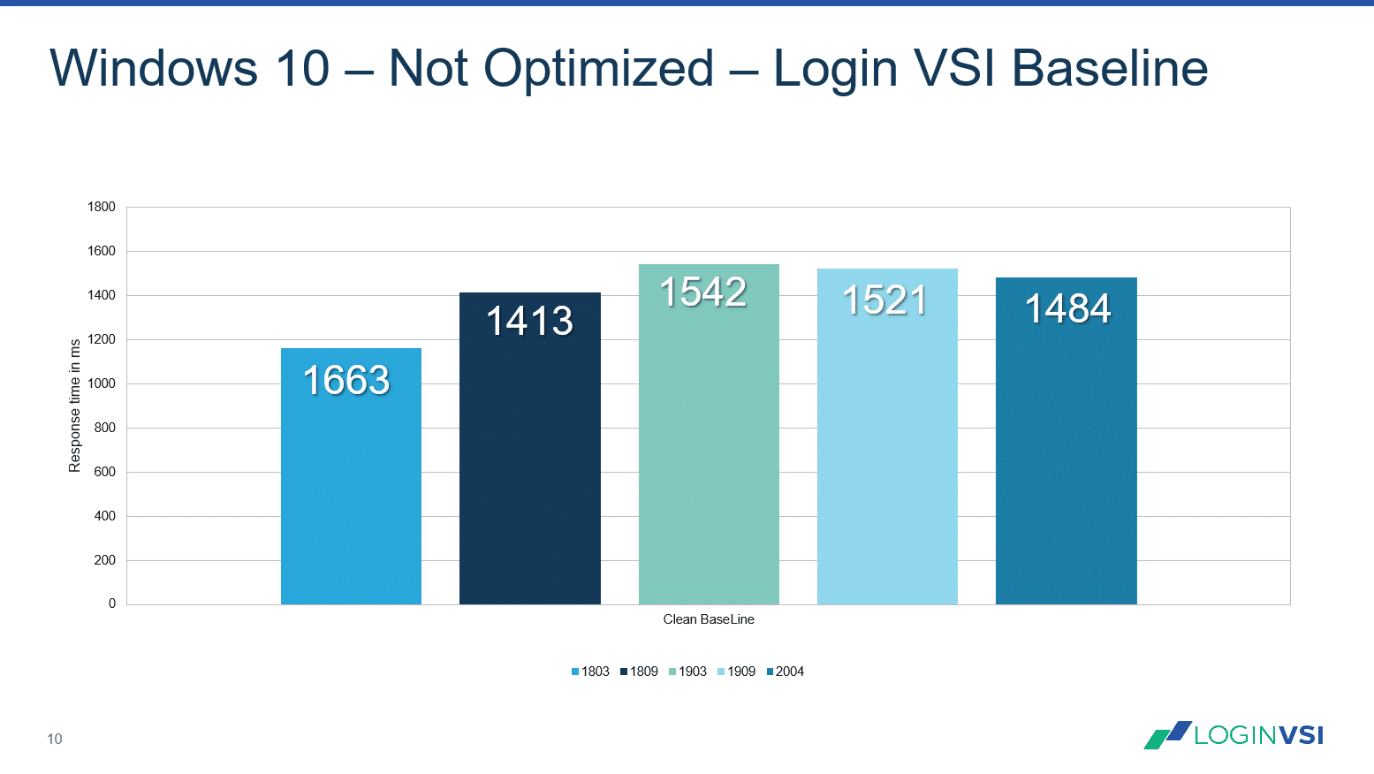
Image 2: Login VSIbase (Lower is better)
The second parameter to look at is the VSIbaseline this number should be as low as possible and is typically influenced by storage systems, anti-virus, workspace managers. We can see that with the most recent releases, Microsoft is trending in the right direction again.
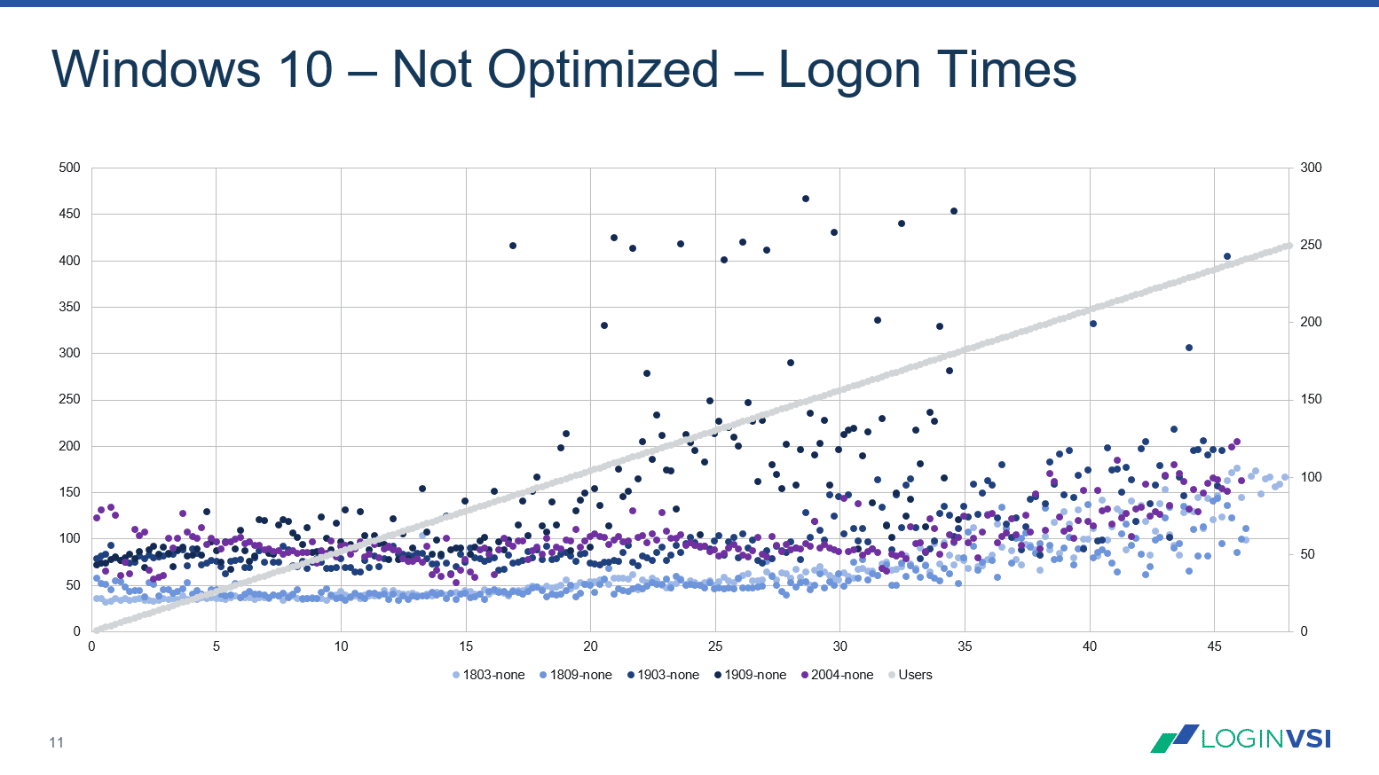
Image 3: User Logon times (Lower is better)
Lastly, for the non-optimized tests, let’s look at the Logon times, there are apparent differences in Logon times as we are graduate getting closer to the 250-user mark on the y² axis. Windows 10, 1909 seems to be the odd one out, whereas, with Windows 10, 2004, things seem to be back on par with Windows 10, 1903 again.
(Windows) Virtual Desktop Optimization tool
While the name might be brand new, the tool might be relatively new, the optimizations that are applied are not. This team has been cracking at optimizing operating systems for many years and would publish their findings on the Microsoft docs page, e.g., here on windows 10 1909. While the tips are worthwhile, many people, including myself, never went through all of them manually as there where alternatives such as the Citrix optimizer and VMware’s OSOT that would do the same in an automated way. I think its great news that Robert M. Smith and Tim Muessig took the opportunity to automate all of this in the Virtual Desktop Optimization Tool. Let’s look at the numbers:
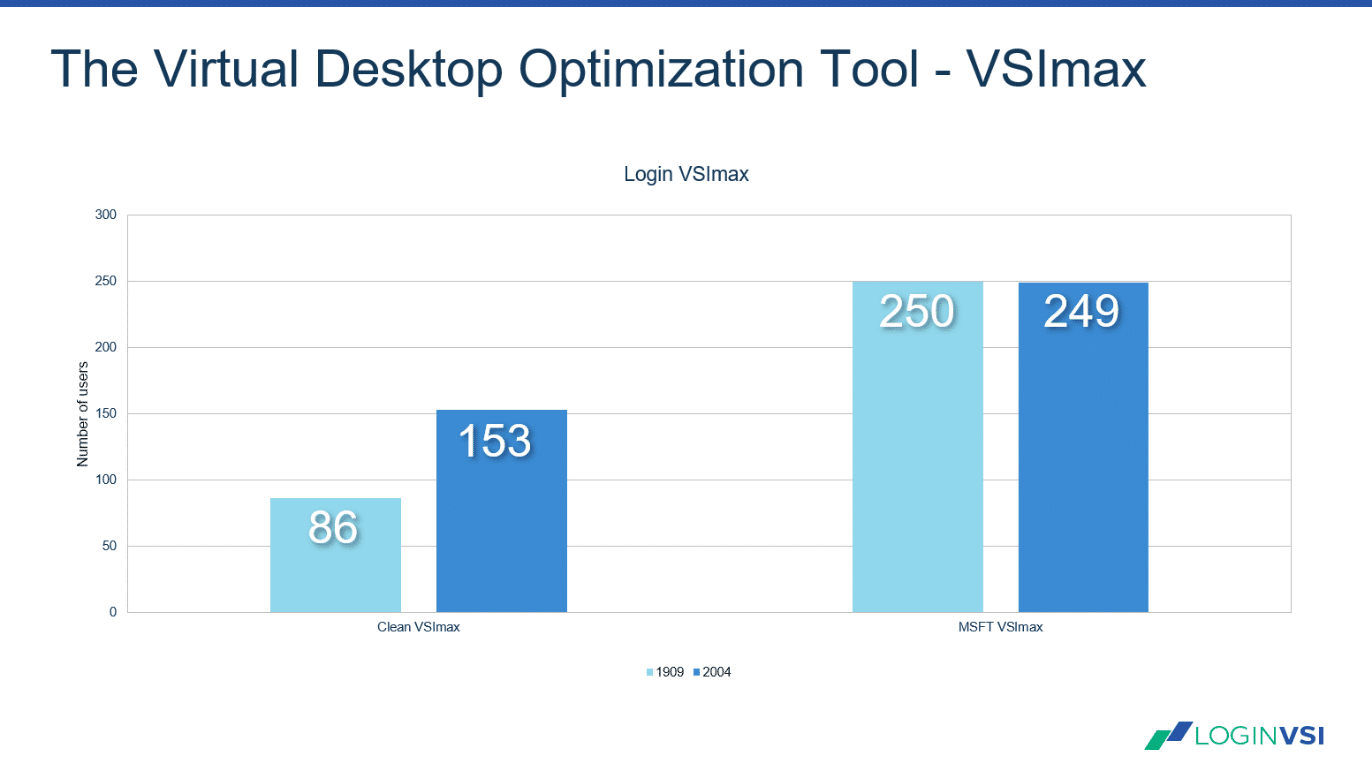
Image 4: Login VSImax non-optimized vs. optimized Windows 10 (Higher is better)
The Virtual Desktop Optimization tool has a very positive impact on performance. The average number of sessions on my environment increases from 150 to 250, making the time it takes to run the optimizations (5 to 10 minutes) worth it. Keep in mind that any optimizer tinkers with default services and apps it that’s why I highly recommend checking if all your applications still work with Login Enterprise’s Application Compatibility mode. Even if you have thousands of applications, it’ll quickly let you know if they’ll all still work after your changes.
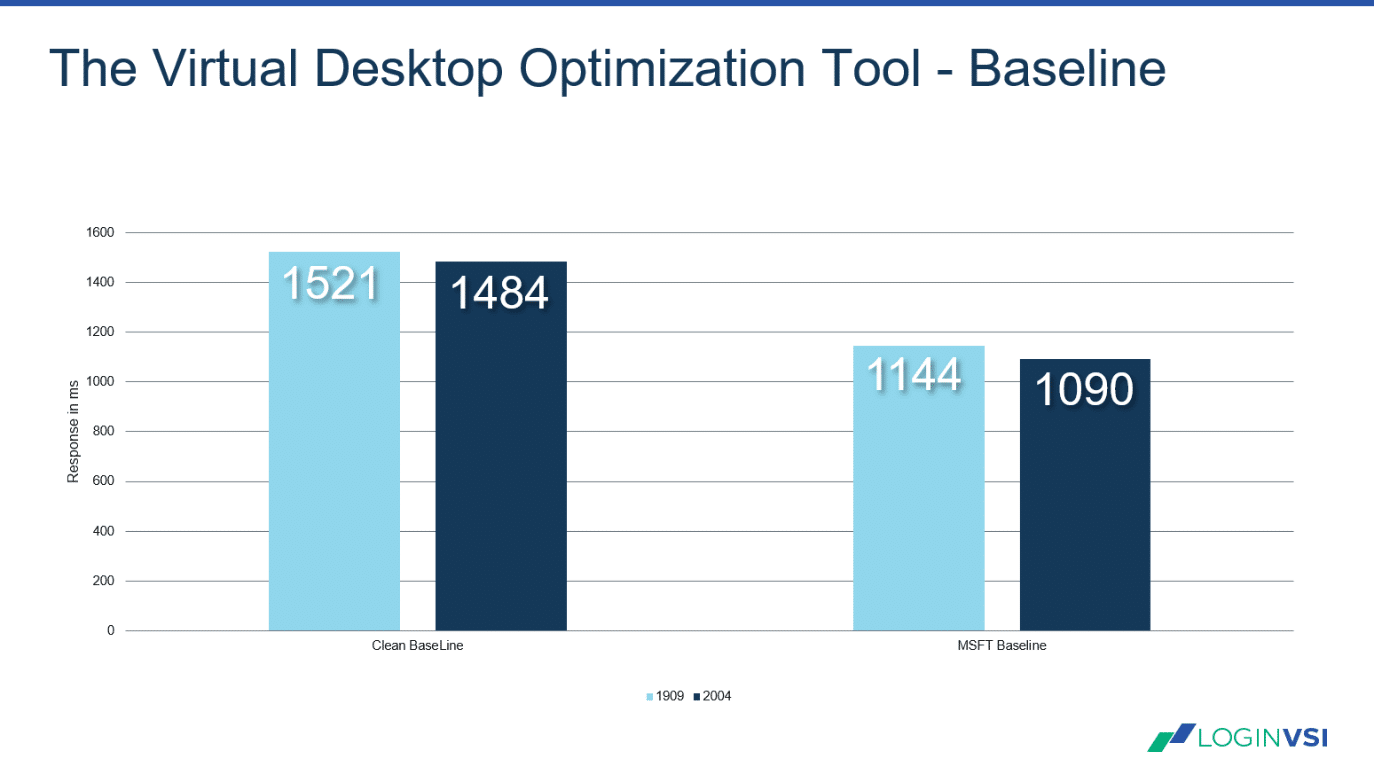
Image 5: Login VSIbase non-optimized vs. optimized Windows 10 (Lower is better)
There’s also a positive impact on the baseline, where it’s about 18% lower than before running the optimizations. Users will notice the positive effects of this even when your environment is not saturated.
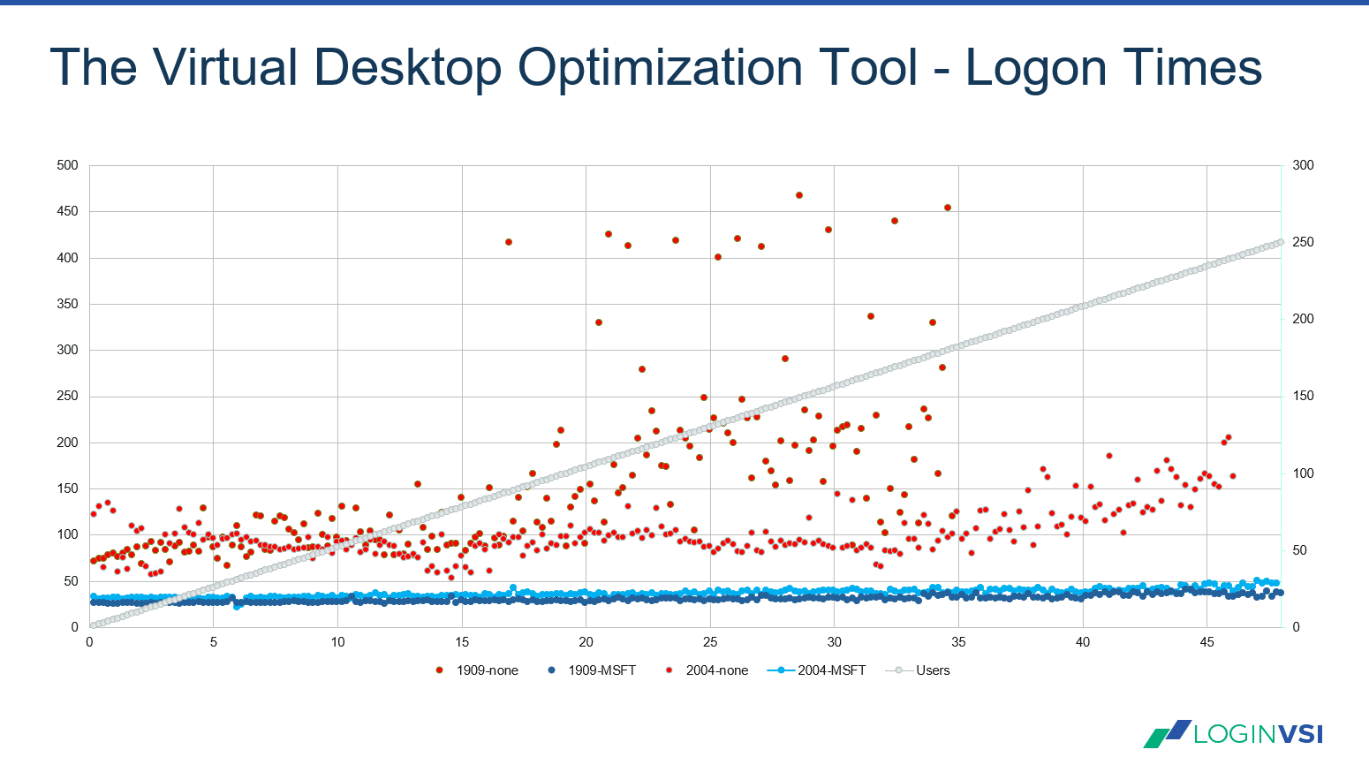
Image 6: User Logon times (Lower is better)
Analyzing the logon times, it’s clear that there is a significant improvement overall, if we compare the logon times of Windows 10 2004, without optimizations (Red) to all versions of Windows 10 with optimizations its clear there is a very significant gain after optimizations. I’d say this is a textbook example of how performance should be.
Conclusion
It’s fair to say that there are vast benefits to using the Virtual Desktop Optimization Tool. Whether you want to do that on your VDI environment, your more traditional Server-based computing hosts, or even your PC, you’ll probably notice an increase in performance.
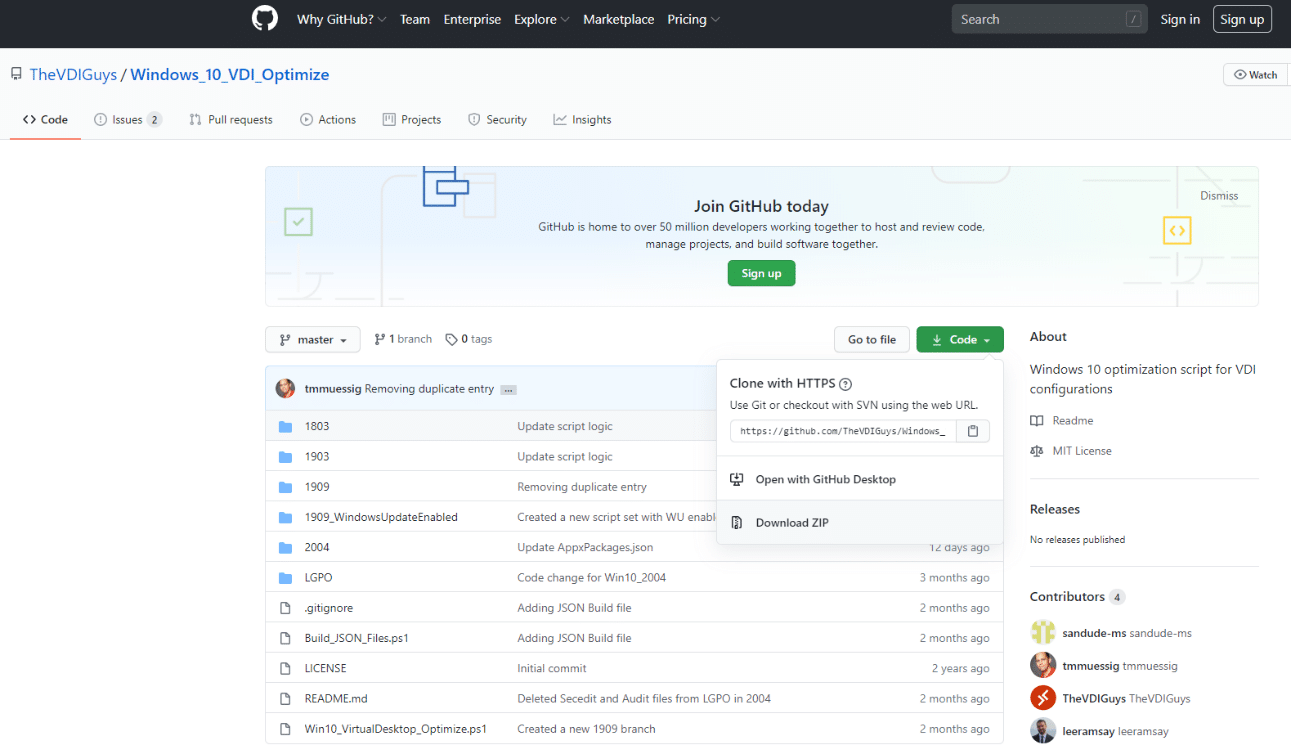
Image 7: Increase Performance
Special thanks to Neda, Lorna, and Blair for their help performing these tests and spreading the word at various leading industry events. If you like, here’s a recording of the webinar we did together on these results.
Optimization ToolWindows 10