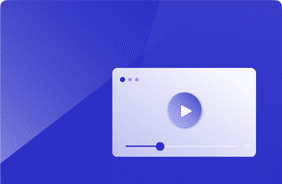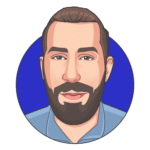Top Ways to Enhance Microsoft Teams Performance
February 21, 2024
Did you know that Microsoft Teams is now essential for over 320 million users worldwide? With more than 1 million organizations relying on Teams to drive their work forward, ensuring optimal performance and user experience has become a top priority for IT.
However, managing Teams’ performance has presented a new challenge for IT teams, requiring them to take a proactive approach beyond just responding to help-desk tickets about crashes or slow performance. Effective management now demands a proactive strategy and monitoring to ensure smooth collaboration and productivity.
Using an innovative approach to Microsoft Teams Host and Guest Workload testing offers a robust solution to validate and enhance the Teams experience in virtual desktop infrastructure (VDI).
Understanding Microsoft Teams Workload Testing
Microsoft Teams Workload testing by Login VSI focuses on measuring and optimizing the performance of Teams in both host and guest environments. This testing is crucial for businesses leveraging VDI setups, ensuring Teams operates efficiently across different virtualization platforms, including Citrix, VMware, and Microsoft’s Virtual Desktop Infrastructure.
The Importance of Teams Performance in VDI Environments
In VDI environments, resources are shared among users, which can lead to performance bottlenecks that negatively impact the Teams experience. Delayed message delivery, poor video and audio quality, and slow application response times can hinder productivity and frustrate users.
To help you solve this, we developed a specific workload that simulates real-world user activities within Microsoft Teams, including messaging, meetings, and document collaboration, to address such challenges.
How Does Host and Guest Workload Testing for Microsoft Teams Work?
The Host and Guest Workload testing methodology simulates user actions in Microsoft Teams to assess its performance under various conditions. The “host” focuses on the server-side resources, while the “guest” workload tests the client-side experience. A common request from customers is determining how video transmission and content sharing affect the scalability of their environments. The workload inherits the client’s default configuration, with options to use a real webcam or a virtual webcam and microphone audio driver to simulate realistic interactions.
Benefits of Microsoft Teams Workload Testing
Proactive Performance Optimization
Simulating user activities on Microsoft Teams enables organizations to proactively identify and address potential performance issues before impacting end-users. This approach allows IT teams to adjust resource allocation, settings, and policies to optimize Teams performance across the VDI environment. It also assesses whether integrating GPU solutions is cost-effective based on user experience improvements.
Enhanced User Experience
The ultimate goal of Microsoft Teams Workload testing is to deliver a superior user experience, ensuring smooth and reliable function in a VDI setup. This facilitates effective communication and collaboration among the remote workforce, boosting productivity and satisfaction.
Informed Infrastructure Planning
Host and Guest Workload testing provides insights for organizations to make informed decisions about their VDI and Teams deployment strategies. Understanding the resource demands of Teams and their behavior in different virtual environments enables better infrastructure investment and scalability planning. Testing reveals whether adding GPUs reduces CPU demand or increases it, highlighting the importance of verification over assumptions.
Implementing Teams Workload Testing with Login VSI
Implementing Microsoft Teams Host and Guest Workload testing with Login VSI is straightforward. From the Login Enterprise management console, users can add new applications, import the necessary files, and create continuous tests for host and guest roles. This setup ensures that user accounts have Teams access and that host and guest workloads are correctly configured for testing. Login VSI helps configure for scalability testing.
Simplify Managing Teams Performance
As Microsoft Teams continues to play a vital role in facilitating remote work, ensuring optimal performance within VDI environments is essential. With Login VSI’s Microsoft Teams Host and Guest Workload testing, IT can enhance the Teams experience for their users, maximizing their VDI investments, and support team collaboration and productivity in an evolving work landscape.
Want to learn more? Check out our webinar on Optimizing Microsoft Teams on Azure Virtual Desktop.
Application ValidationWorkload Templates