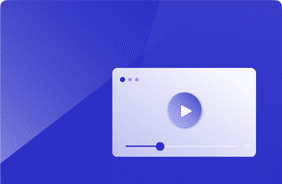Monitoring and Reporting on AVD Performance
June 13, 2023
Azure Virtual Desktop offers cost savings through scalable, on-demand provisioning. For most organizations its appeal is it enables people to use personalized digital workspaces from anywhere.
But it is not without cons, using AVD means giving up some control, as the cloud’s complexity makes things a bit less straightforward regarding availability and performance– even if they guarantee 4 nines.
How to Make Azure Virtual Desktop (AVD) Run Better
Ensuring peak performance in AVD is essential for a productive environment for end users. Here are a few reasons why IT admins need top-tier monitoring and reporting for their AVD environment:
- Resolve issues faster using data, guaranteeing a seamless and responsive user experience with faster application launches, smooth multitasking, and effortless navigation for increased productivity and overall user satisfaction.
- Enable efficient access business-critical applications and data, allowing end-users to complete tasks promptly and minimizing downtime.
- Understand your ability to scale and accommodate concurrent users without compromising performance.
- Optimize resource utilization and reduce infrastructure costs, enhancing cost efficiency.
- Improve user adoption and satisfaction as users appreciate and incorporate the technology into their daily workflows.
Is Azure Virtual Desktop Running Slow?
Azure Monitor is a crucial component of the hyper scaler’s toolkit. It serves as an all-encompassing infrastructure monitoring solution, offering insights into your digital workspace’s near-real-time performance and availability.
However, it’s essential to acknowledge that end-user experience encompasses more than just these technical aspects. Ensuring CPU usage is reasonable and memory is not depleted does not guarantee productive end-users.
Having an understanding of your underlying infrastructure at the system level is immensely value. This is where Login Enterprise’s virtual users shine!
Virtual users provide unique insights into the performance of these workspaces. Rather than alerting IT to oversubscribed CPU or exhausted memory, Login Enterprise alerts IT when the end-user productivity breaks expectations. When these thresholds are broken even by a millisecond, tickets can be opened automatically within your organization’s ITSM platform.
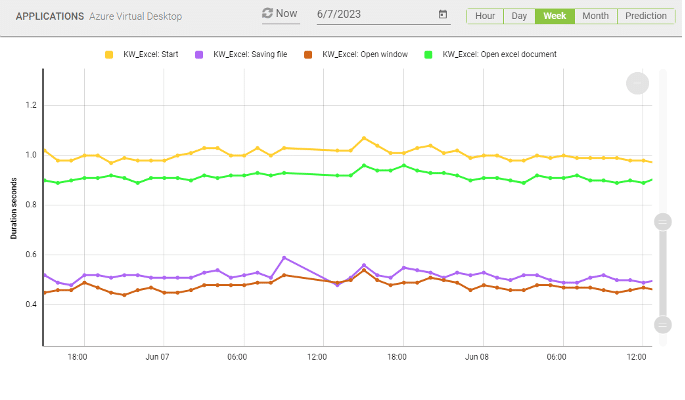
3 Tips on How to Manage Azure Virtual Desktop (AVD)
To ensure the successful delivery of AVD to end-users, IT admins must have the ability to monitor their AVD environments and proactively spot deviations in performance before end-users even notice.
- Use concrete end-user experience data and compare the performance regularly
Unique to Login Enterprise is our End-User Experience Score, likened to an IoT sensor across your environment, periodically taking the user-experience temperature of your digital workspace.
Rather than passively digesting system metrics and outputting a score based on compute and network performance, our virtual users actively execute a consistent, standardized algorithm to give you a single metric, EUX Score, to compare against previous configuration iterations.
- Compare current performance against historical EUX data.
Deeper than this 10,000-foot view of the end-user experience, Login Enterprise can retain years’ worth of historical data that allows you to capture productivity trends and quickly translate the information to business implications.
The virtual users do not deviate from their scheduled tasks. Easily make objective comparisons and observations about performance health based on the time needed to perform business workflows. For example, review how long it takes to file a product order form within an ERP or review patient records within an EMR.
- Formulate service-level agreements (SLAs) and generate digestible reports.
Many organizations use EUX data to formulate SLAs with business stakeholders because our virtual users replicate the end-to-end workflow of your organization’s typical end user. IT teams can accurately and reasonably set these expectations.
But how do you report on them? Login Enterprise provides auto-generated SLA reports on a daily, weekly, or monthly basis—containing a roll-up of all data points captured during the respective period.
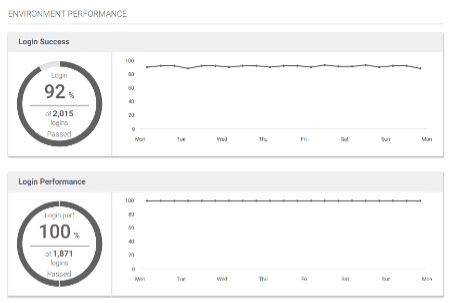
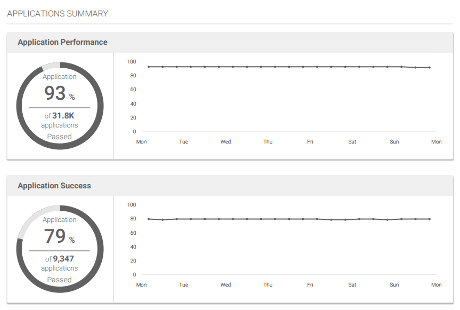
In the above example, our virtual users attempted to launch 9,300 unique application sessions, with a 79% success rate. Within those 9,300 application runs, they captured more than 30,000 performance measurements. These static reports also lend themselves to easy comparisons.
After each day, week, or month, these reports can be automatically shared with stakeholders to update them on the AVD’s health and performance. If necessary, it’s also valuable to demonstrate tangible improvements where performance was particularly suffering or insufficient.
Ready to Take AVD to the Next Level? Watch this must-see webinar on How to Right-Size Power Workers in Azure Virtual Desktop.
Azure Virtual Desktop