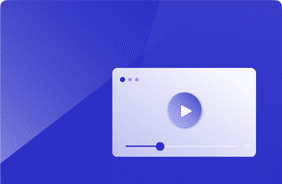Key Insights from Our Webinar: Windows 11 Performance on AVD
September 6, 2024
We recently hosted a webinar exploring the performance of Windows 11 on Azure Virtual Desktop (AVD), diving into its memory management, resource usage, and the benefits of AI-powered features.
This session provided hands-on demonstrations on how to test Windows 11’s performance using Login Enterprise. The webinar also covered troubleshooting techniques using Devolutions Remote Desktop Manager and Azure Insights, helping users get the most out of their Windows 11 systems.
Here’s a breakdown of the key takeaways and a link to watch the webinar on-demand at the end of this post!
How Windows 11 Differs from Windows 10
There are fundamental differences between Windows 10 and Windows 11, mainly in memory management, CPU usage, and the integration of AI features. Now, Windows 11 is designed to easily handle more complex tasks, thanks to improved resource allocation.
Setting Up a Performance Test on Windows 11
Users can better understand these changes and optimize their systems, especially in AVD environments, by using testing strategies to gauge performance differences. We demonstrated how to set up a performance test using Login Enterprise during the session. This test was designed to simulate a typical knowledge worker environment, meaning it mirrored what most office workers do daily—running apps like Microsoft Outlook and Microsoft Word.
This test taught us how Windows 11 manages resources like CPU and memory when multiple applications run simultaneously. This information is crucial for anyone managing virtual desktops, as it can help identify bottlenecks and optimize performance across different user sessions.
Adding Applications to Login Enterprise for Testing
Users can also add applications using the new Login Enterprise Script Recorder. This feature is helpful for IT teams wanting to test specific business critical applications to see how they perform on Windows 11. By creating automated tests, users can easily track how changes in their systems handle different tasks, helping them identify issues before they impact end users.
The real power of this testing comes from comparing Windows 11 and Windows 10 side by side, allowing administrators to see the actual performance gains or losses with Windows 11.
Troubleshooting with Multi-Screen Monitoring
Another valuable insight from the webinar was launcher multi-screen monitoring for troubleshooting. Tools like Devolutions Remote Desktop Manager and Azure Insights allow users to monitor multiple aspects of system performance in real-time. This allows IT admins to quickly spot issues with CPU usage, memory consumption, end-user connectivity, logins or individual applications.
Memory and AI Features in Windows 11
One of the most important insights was that Windows 11 uses more memory than Windows 10, but for good reason. Blair explained that the higher memory consumption is partly due to the improved memory management system and the addition of AI-powered features. These features allow Windows 11 to run more smoothly, especially when handling heavy workloads or multiple applications simultaneously.
However, these AI services also run in the background, increasing memory usage. As more AI tools like Windows Copilot get added to the system, users may need to consider upgrading their hardware to keep up with the demand.
Windows 11’s Turbo Boost for Better Performance
One exciting feature of Windows 11 is its use of Turbo Boost technology. Unlike Windows 10, Windows 11 can ramp up the CPU’s clock speed during demanding tasks, improving system responsiveness. This was particularly noticeable in AVD environments, where users juggle several tasks simultaneously.
The combination of Turbo Boost and AI services makes Windows 11 better suited for handling resource-heavy applications, ensuring smoother and faster performance compared to older versions of Windows.
Looking Ahead: The Future of Windows 11 and AI
As Windows 11 continues to evolve, it’s clear that AI services will play a larger role in how users do their jobs more efficiently With Windows features like Copilot we can already see how Microsoft is focused on delivering more AI-based features.
During the webinar, Blair advised users to prepare their systems for these future demands. Whether you’re running Windows 11 on AVD or traditional desktops, using tools like Login Enterprise will help you stay ahead of the curve by identifying areas for improvement before performance issues arise.
FAQs
Why does Windows 11 use more memory than Windows 10?
Windows 11 requires more memory due to improved memory management and the addition of AI services, The memory management features will allocate more memory, but use it more wisely.
How does Login Enterprise help with performance testing?
Login Enterprise simulates real-world use cases, allowing admins to test how Windows 11 handles CPU and memory usage, identify bottlenecks and compare performance with older versions of Windows.
What is Turbo Boost in Windows 11, and how does it help?
Turbo Boost allows the CPU to temporarily increase its speed when handling demanding tasks, improving system responsiveness and performance, especially in resource-intensive environments.
How do AI services affect Windows 11’s performance?
AI services run in the background, helping applications to offer more AI-based features. However, they also increase memory usage.
Is Windows 11 better for AVD compared to Windows 10?
Yes, Windows 11 is more optimized for virtual desktop environments like AVD, offering better memory management, AI services, and Turbo Boost for improved performance.
What should I consider when upgrading to Windows 11?
You may need more memory (6GB to 8GB per user session) and a powerful CPU to fully benefit from Windows 11’s AI features and enhanced multitasking capabilities.
Don’t miss out on the opportunity to explore expert insights that can transform your environment. Take the next step toward enhanced performance and efficiency— Try Login Enterprise for free today!
Windows 10Windows 11