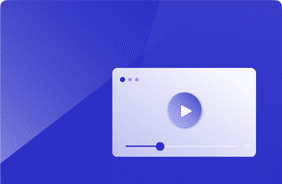Empower Your Testing: Introducing Script Recorder
April 29, 2024
Login VSI is best known for its industry-standard benchmarking capabilities. Citrix, VMware, Nutanix, and others have all cited our Knowledge Worker workload, which allows our customers to test Outlook, Excel, PowerPoint, Word, and Edge out-of-the-box.
That said, we know that our customers’ most critical apps are often not included within our template library. Making it easier for our customers to adopt line-of-business and in-house applications has been—and continues to be—a top priority for Login VSI.
We are excited to announce the release of a highly anticipated feature: the Script Recorder.
The Script Recorder is designed to simplify the script creation process and provide faster time to testing. To underscore the efficiencies gained, customers who participated in our beta testing say, “What used to take hours can now be accomplished in minutes using the Script Recorder.”
The Script Recorder is accessed from within our downloadable Script Editor. When recording your workflows, the process is simple:
- Start the recording and wait for your app to launch.
- Use the application as you normally would, allowing the Script Recorder to highlight and identify each UI element before interaction.
- Stop the recording once the workflow is complete.
- Add performance timers, screenshots, or logic to control your workflow’s path.
Script Editor can also execute your script locally to validate that it works as expected before uploading it to your Login Enterprise system.
How it Works
The Script Recorder is built upon the foundations laid by Application X-Ray.
Windows Accessibility features like the Screen Reader use the Windows UI Automation Framework. Within accessibility-friendly applications, each user interface component is defined with uniquely identifiable properties, such as its title or on-screen text.
Using these unique properties, Application X-Ray—and now the Script Recorder—can retrieve the current on-screen location of any component of your application interface.

Once the Script Recorder is enabled, it recognizes the currently hovered UI component, indicated by a flashing outline around it. This lets the user know that the Recorder is ready to capture the next interaction. Once the interaction is performed, the Script Recorder logs each step at the bottom of the screen, confirming that the intended action was captured properly. Below, an example is shown after clicking the “Close” button.

Impactful Improvements
Besides the ability to automate the manual process using Application X-Ray, there are other quality-of-life improvements worth mentioning.
When the workflow recording is complete, you can use the STOP button above to generate your application script. Unlike the historical Script Editor, this will display a GUI to delete erroneous steps or drag them to rearrange.

With Application X-Ray, it was a de facto requirement to add “wait” time between steps. This helps the script execute at human speeds rather than programmatically executing each step in succession. These waits also manifest realistic idle time on your processors and disks, providing more accurate measurements and extrapolation.
From now on, Script Recorder owns this responsibility by adding the “wait” time for you.
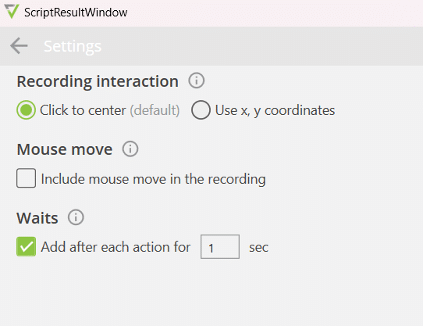
Some applications do not transmit UI Automation Framework properties, so they cannot be found using the same approach as those that do. In these cases, the Script Recorder also provides the option to interact with applications using only X and Y coordinates. This is a fallback; using unique properties is still the recommended approach.
In other scenarios, applications may transmit UI Automation Framework properties that are not unique. These cases were always tricky to handle using Application X-Ray. Still, the Script Recorder also has an updated automation engine capable of more precision finding elements within a window.
What now?
As mentioned, the ability to create custom Application Scripts has kept some organizations from expanding their use of Login Enterprise. For organizations that only use the Knowledge Worker, the Script Recorder offers a bridge to expanded testing and usage of Login Enterprise.
Once you record a workflow using the Script Recorder, the script and workflow can be used in application tests, load tests, and continuous tests. Our customers who take advantage of the platform’s full functionality will have a unique opportunity to design an effective change management process.
For those operating Citrix, VMware Horizon, or RDS environments, you can rapidly create a testing factory with Application Owners. Today, many organizations still need readily available test cases for each application defined. The Script Recorder bridges that gap: customers can provide Application Owners with the Script Recorder who can leverage their expertise to capture the most critical steps in every workflow.
It may be cliché, but the only constant is change. The pace of change is increasing, and changes are rapidly expanding features and functionality, which often consume more resources. More than ever, organizations need a way to protect business continuity and ensure seamless end-user experience.
Every application on any Windows OS can be tested before and after making changes, so you can quantify the degradation or improvement in performance without having to rely on manual efforts from IT, friends and family, or business users.
Ready to delve into our latest innovative features? Explore them in our newest release article.
Product Features