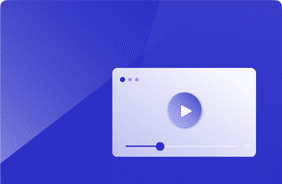Compare Windows 365 and Azure Virtual Desktop
July 25, 2023
My interest in Windows 365 started a year ago when I got tired of traveling with 2 laptops (my trusty Mac and my DELL Windows 10 work machine).
Don’t laugh, but I usually just put the DELL on the floor and RDP’d to it from my Mac because I still like the Office 365 experience on Windows, especially for work. This is when I decided to try out a Cloud PC from Windows 365, and at first, my thoughts were “eh”, but now I’m loving it—I will elaborate more on this experience later.
The recent interest in Windows 365 has been the highest I’ve seen since it was released. No doubt Microsoft is interested in ramping up the adoption of this service and likely pushing it in the field.
Perhaps this is why our customers are asking us about the differences between Windows 365 vs Azure Virtual Desktop regarding their goals for workspace modernization and the cloud.
My answer has typically been that they are both cloud services that deliver workspaces, but they can be very different as you look closer at how they are managed, how much they cost, and how they perform. Comparing these three factors first starts with the type of users you expect to support (e.g., knowledge workers, task workers, tellers, call center agents, administrators, etc.).
How are Windows 365 and Azure Virtual Desktop different?
These both are popular and powerful services, however they are different…
Azure Virtual Desktop is a desktop and virtualization service that runs in Azure–think of it like an Infrastructure as a Service that supports desktop and application virtualization. Windows 365 is a cloud-based service that creates Cloud PCs.
They sound the same, and both leverage Azure Virtual Desktop technology, but think of Windows 365 as a virtual laptop store with a limited number of models and think of Azure Virtual Desktop as the parts depot where you can build any type of machine or application hosting platform.
Differences between Azure Virtual Desktop and Windows 365:
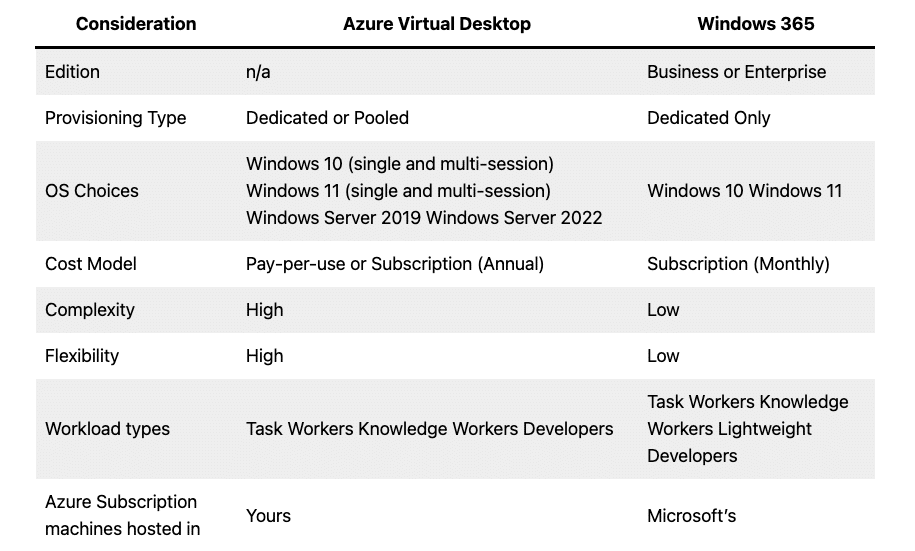
At this point, you’re probably thinking, “Okay, I still don’t see much of a difference.” Let’s break down 3 key areas where they are different.
Management Best Practices: Azure vs Windows 365
On this point, you’ll find that Azure Virtual Desktop and Windows 365 are very different. Azure Virtual Desktop offers much flexibility, whereas Windows 365 is designed to require less outside support.
Administrators of Azure virtual Desktop need to be well-trained and have deep knowledge of how to administer, configure, and troubleshoot Azure. Administrators of Windows 365 Cloud PCs just need to know Microsoft Intune for the most part.
Virtual Machines – Compute
First, let’s start with virtual machines.
With Azure Virtual Desktop, you have hundreds of choices regarding the instance types you want to use for your azure virtual machines—ranging from memory optimized, general purpose, compute optimized, to GPU optimized.
With Windows 365, you are currently limited to 11 Cloud PC choices of virtual machines, and there is no visibility into which instances may be used. Of the 11 choices, you can choose between a mix of 2, 4, and 8 vCPUs and 4GB, 8GB, 16GB, and 32GB of Memory and 64GB, 128GB, 256GB, and 512GB Disk Sizes.
Storage
Storage is also something to think about because content management comes into play, and so does roaming profile storage.
Azure Virtual Desktop offers HDD and SSD options for OS disks and temp disks, FSLogix Profile containers, and other networking and network file-sharing options.
If you have a non-persistent desktop strategy, then you will use Azure Virtual Desktop, most likely with FSLogix.
Because storage can be shared, as in the case of FSLogix, it is possible to encounter a performance change due to high utilization from others using the same fileshares, or in other words… noisy neighbors. You can always add more storage or performance, however, to make it as fast as you need.
Windows 365 Cloud PCs are limited to a single OS disk, but you can use SharePoint or OneDrive for content management, which will keep company data consolidated and reduce the need for storage on the Cloud PC.
Networking
Networking is critical in desktop session connectivity and access to data sources.
Azure Virtual Desktop gives you all the control you need to route your data, add multiple NICs, and create multiple virtual networking options—all networking is configured within your Azure subscription.
Windows 365 networking is managed by Microsoft. For the Enterprise Edition Cloud PCs, there will be a link created between Microsoft’s subscription and your subscription to manage Azure bandwidth for Egress networking.
OS and Image management
Each business manages multiple images for its users depending on their productivity needs. These images are often updated regularly to improve facets like security, useability, and performance.
Azure Virtual Desktop has many options for operating systems and images, and there isn’t a limit to the number of images you can use in Azure Virtual Desktop. There are many marketplace images you can use make your own custom images and use features like a shared image gallery.
Windows 365 Business Edition does not support custom images and limits you to Windows 11, while Enterprise Edition allows for the use of images that can be deployed via Intune, and you can have up to 20 different images.
Except for Windows 365 Business Edition, you can manage Windows Updates using tools like Intune.
Administration and Access for Azure Virtual Desktop vs W365
As mentioned earlier, you will manage Azure Virtual Desktop via the Azure Portal, while Windows 365 Enterprise Edition is managed via the Microsoft Intune Admin Center.
Both Azure Virtual Desktop and Windows 365 are accessed via Microsoft’s Remote Desktop Client or Remote Desktop Web Access (aka the Azure Virtual Desktopbroker). It is possible to open public ports or configure with provisioning systems like Citrix and VMware to access via alternative connection clients.
Azure Virtual Desktop Pricing Considerations
allows for a pay-per-user model, which is charged hourly. There are savings options like Reserved Instances, which provide discounts because you are subscribing to a 1 or 3-year option.
In addition to the cost for running the virtual machine, you’ll also pay for additions like storage, FSLogix profile storage, Egress networking, Office and Intune.
From a cost perspective, the ability to control auto-scaling and hours a machine runs allows you to take advantage of savings plans, making Azure Virtual Desktop substantially cheaper than Windows 365. However, you will need Azure administrators to do the work.
Windows 365 Pricing Considerations
Windows 365 has a simple cost model. For Windows 365 Business Edition everything is included in the monthly price. For Enterprise Edition, you’ll pay additional costs for Azure bandwidth pricing for Egress Networking, Microsoft Office, and Intune.
To reinforce the benefits of controlling the power states of virtual machines in Azure Virtual Desktop, here’s an example of some comparisons between the two services.
Azure Virtual Desktop Single Session Comparisons to Cloud PCs
Windows 365: 2vCPU/8GB RAM/128 GB Cloud PC = $41 per month
Azure Virtual Desktop*, Instance D2as v5 (2 vCPU, 8GB RAM):
Virtual Machine is always on, pay-as-you-go, Standard SSD = $72 / month
Virtual Machine is always on, 1yr Reserved Instance, Standard SSD = $47 / month
Virtual Machine is on 60 hours per week, pay-as-you-go, Standard SSD = $30 / month
Windows 365: 4vCPU/16GB RAM/128 GB Cloud PC = $66 per month
Azure Virtual Desktop*, Instance D4as v5 (4 vCPU, 16GB RAM):
Virtual Machine is always on, pay-as-you-go, Standard SSD = $135 / month
Virtual Machine is always on, 1yr Reserved Instance, Standard SSD = $84 / month
Virtual Machine is on 60 hours per week, pay-as-you-go + std ssd = $51 / month
*Note: Azure Virtual Desktop costs do not account for network utilization, management personnel time, windows licensing, and more.
Azure Virtual Desktop multi-session Comparisons to Cloud PCs
Windows 365: 2vCPU/8GB RAM/128 GB Cloud PC = $41 per month
Azure Virtual Desktop*, Instance D16s v5 (16 vCPU, 64GB RAM):
16 users per Session Host and the machine is always on = $36 / user/month
16 users per Session Host and the machine is on 60 hours per week = $12 / user/month
*Note: Azure Virtual Desktop P costs do not account for network utilization, management personnel time, Windows licensing, and more.
AVD vs Windows 365: Which Solution Performs Better?
The performance of cloud-based virtual machines, as well as on-premises for that matter, is where I spend a lot research time. The Login VSI team spent years evaluating the performance aspects of VDI using our products—it is safe to say we are experts in this realm.
From my personal experience, I have been using Cloud PCs for the last year. I started with my own Business Edition 2vCPU/4GB RAM/128 GB Cloud PC to get a feel for the service.
I use my web browser, teams, and Outlook a lot, and I found this Cloud PC to be insufficient for what I needed to do, even running out of memory occasionally. After about a month, I created a new Business Edition 2vCPU/8GB RAM/128 GB Cloud PC and found this to be okay, but still a little slower than I’d like. I used this machine for about 8 months. Once we enabled Enterprise Edition Cloud PCs in our organization, my admins created a 4vCPU/16GB RAM/128 GB Cloud PC, and I’m super happy with this one. It is much more responsive for my daily work habits.
Performance in the Cloud
Let’s just start with the fact that validating performance in the cloud can be a tricky thing. For the most part, cloud resources are shared at some level and subject to fluctuations in performance and availability that we have no visibility into or control over.
Capacity planning (i.e., load testing and scalability testing) works on multi-session machines in the cloud, where you need to find the right balance of capacity and performance, which ultimately equates to cost.
Capacity planning Windows 365 Cloud PCs, on the other hand, isn’t necessary because the machines are single-session, the backend is scalable and runs in Microsoft’s subscription. Their SLAs are sufficient to trust that you’ll get a good performance at scale for their given specs.
Using Azure Virtual Desktop multi-session hosts is a great way to manage costs for remote workspaces, as you saw above.
You do have to be careful about how many sessions you will run on your session hosts because the increased utilization can cause other users on the host to experience degrading performance.
This is called a noisy-neighbor impact. The resources required to log the user in and to run the applications drive performance down with multiple users on a single session host. If you are wondering how many users you can get on a single host, do your testing, even Microsoft recommends it.
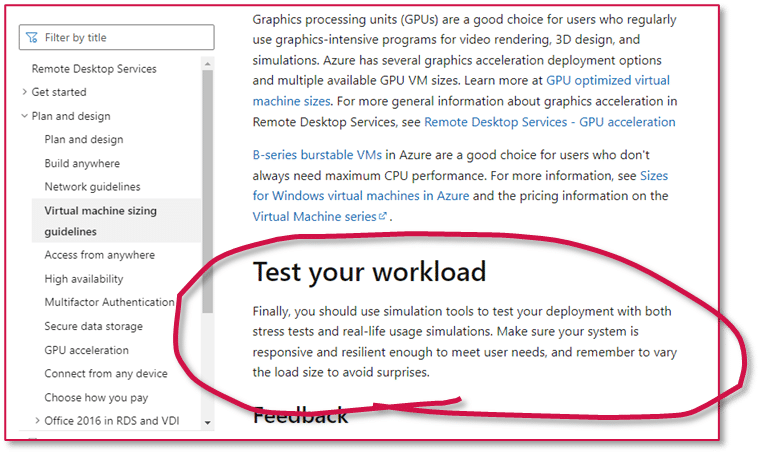
And for good reason… look at the performance drop with multiple concurrent users in the below case.
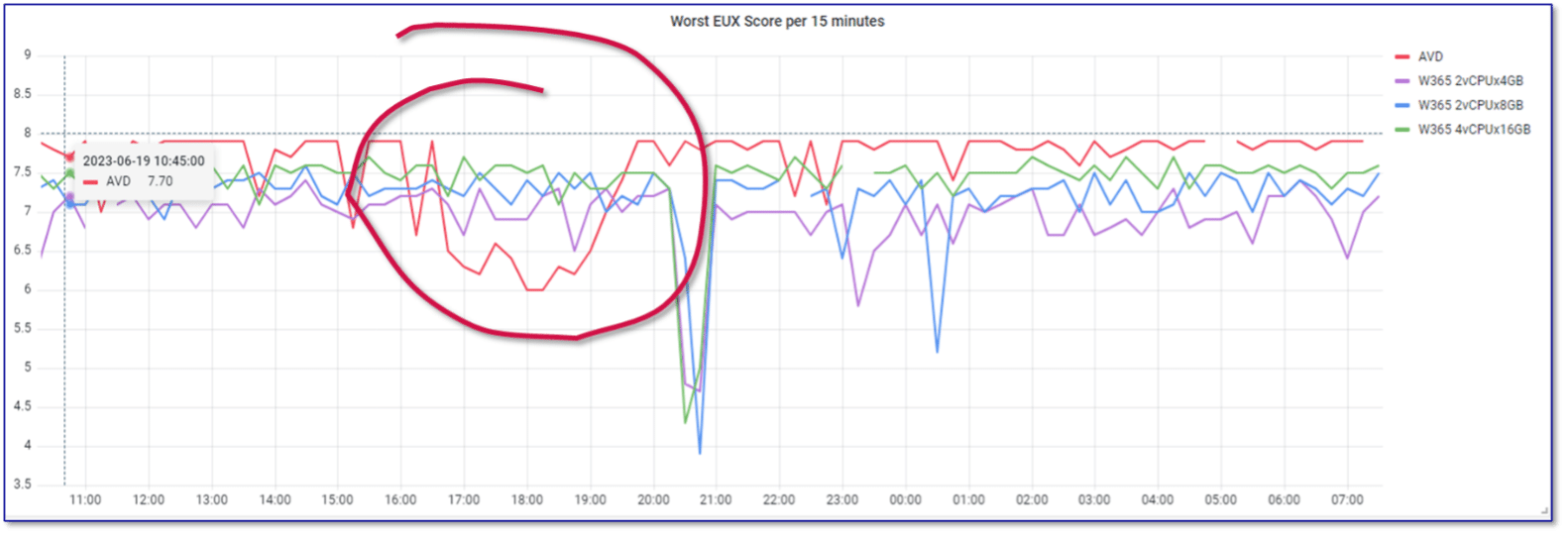
Benchmarking and Monitoring for Azure Virtual Desktop and W365
This refers to quantitatively figuring out what the responsiveness of the system is, how the applications respond, and seeing how consistent the responsiveness is – we measure this in Login Enterprise with an EUX Score.
This type of benchmarking can be used to ensure it is the right fit for your end-users productivity and works for cloud-based services or on-premises. One of the most popular performance questions we get is whether the cloud-based resources are fast enough and will work for users.
You can quickly get an answer to that question by validating the performance of the physical or virtual machines you are moving from and comparing that to the results of the machines you are moving to with the applications that matter most to you.
When benchmarking a single session running on each Cloud PC and an Azure Virtual Desktop Session Host, we saw the following EUX Scores.
Machine Type |
EUX Score – Single Session |
| Enterprise ed. 2vCPU/4GB RAM/128 GB Cloud PC | 7.16 |
| Enterprise ed. 2vCPU/8GB RAM/128 GB Cloud PC | 7.44 |
| Enterprise ed. 4vCPU/16GB RAM/128 GB Cloud PC | 7.83 |
| Azure Virtual Desktop Session Host D16ds v5 | 7.91 |
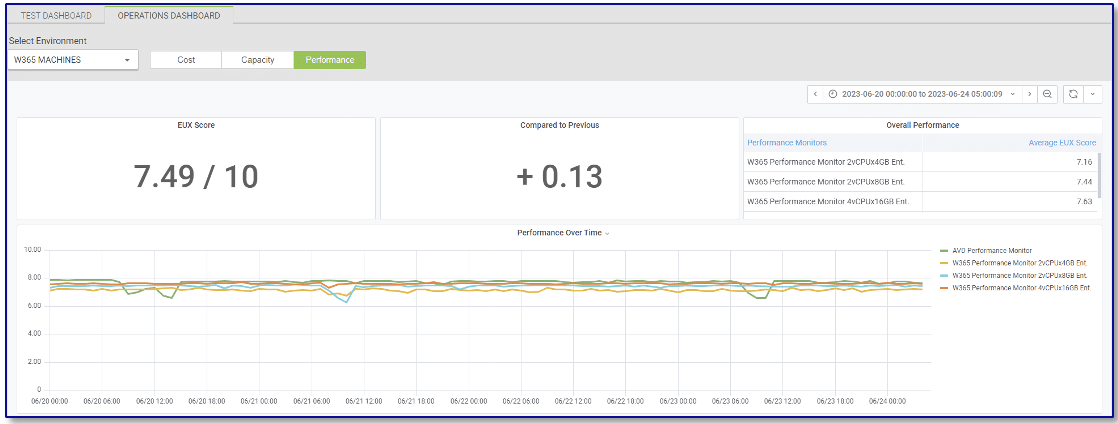
Each score is pretty good for a knowledge worker using the Office 365 suite and a little bit of web browsing.
Application Validation
This is the last type performance measurement we offer and ensures the images you are using are fast enough and can run the applications that are a part of the workspace.
This is also a great way for validating changes to a machine image you are using. Since both Azure Virtual Desktop and Windows 365 allow for the use of images, they can both take advantage of this feature.
Considerations Moving Forward
Recapping key considerations:
Azure Virtual Desktop is highly configurable, but requires expertise. It offers more cost flexibility and provides good EUX Scores, but watch for noisy neighbors. Admins will need regular capacity planning and monitoring.
Windows 365 Cloud PCs is easy to deploy and manage, however it can be more expensive. It provides good EUX scores, but make sure to keep an eye on user types, and still needs to be monitored.
If you are considering these solutions, ask your business the following questions:
What Will End–User Experience be like in Azure Virtual Desktop or Windows 365
- What kind of users will you be supporting?
- What is their work schedule like?
- What are the applications they rely on everyday?
- Are there any temporary increases in concurrency, like seasonal bursts?
- What kind of performance should my end users expect?
How to Manage Azure Virtual Desktop or Windows 365
- How capable is my IT staff at managing virtualization for desktops?
- How are user profiles and content managed?
- What other services run in the workspace (anti-virus, security, monitoring)
How to Budget for Azure Virtual Desktop or Windows 365
- What is your operating expense budget?
Recapping key considerations:
Azure Virtual Desktop is highly configurable, but requires expertise. It offers more cost flexibility and provides good EUX Scores, but watch for noisy neighbors. Admins will need regular capacity planning and monitoring.
Windows 365 Cloud PCs is easy to deploy and manage, however it can be more expensive. It provides good EUX scores, but make sure to keep an eye on user types, and still needs to be monitored.
Learn more about your Azure Virtual Desktop or Windows 365 deployment
Get a live demo from a Login Enterprise expert today or watch our recent webinar!
Azure Virtual DesktopWindows 365